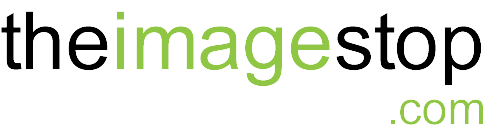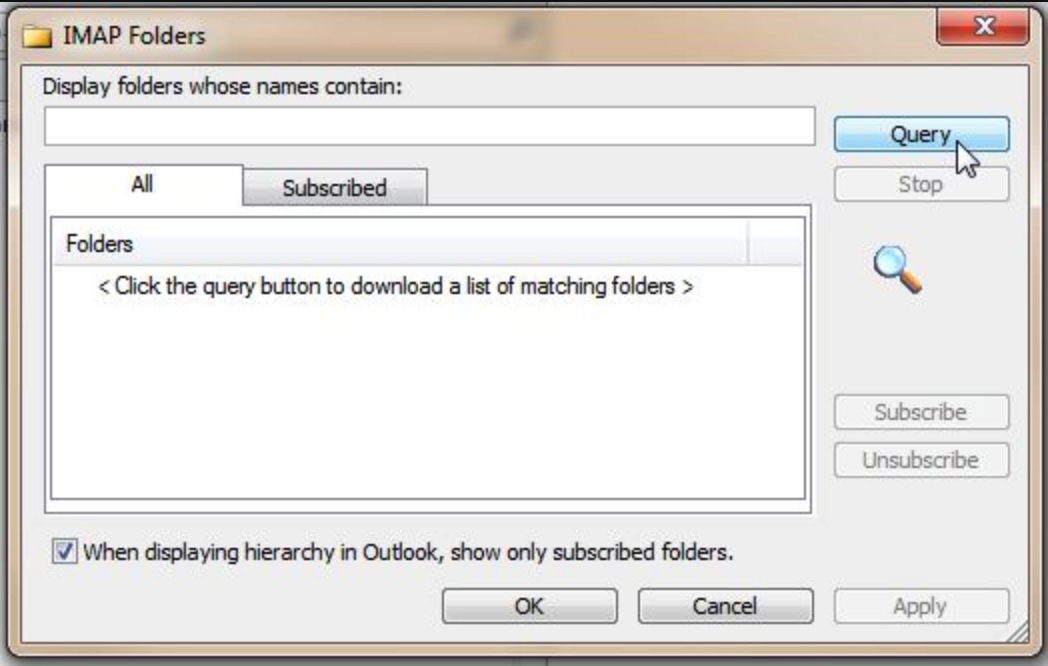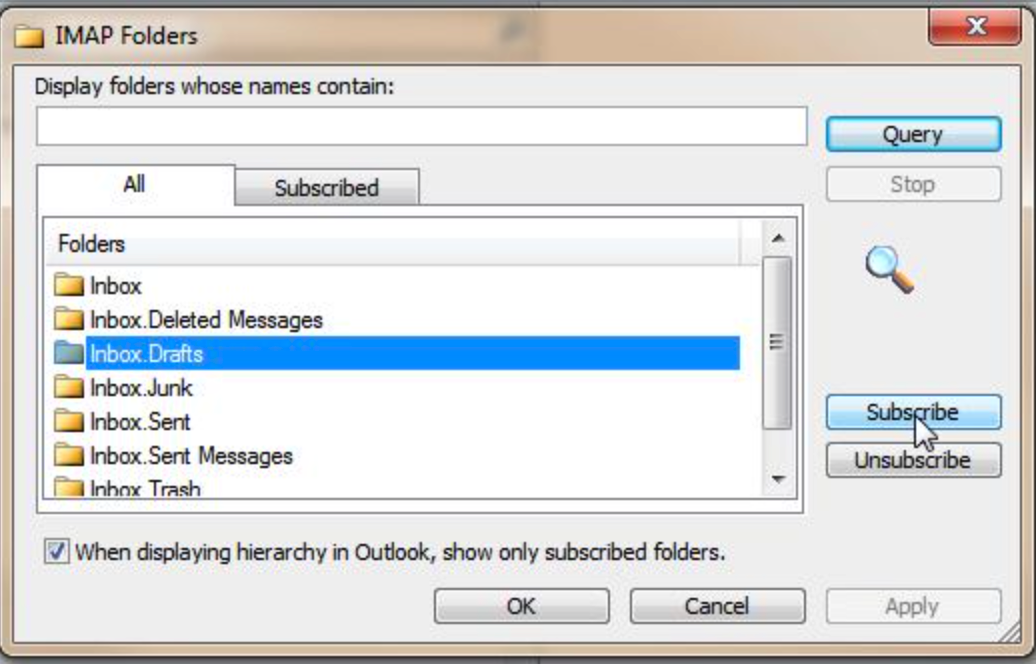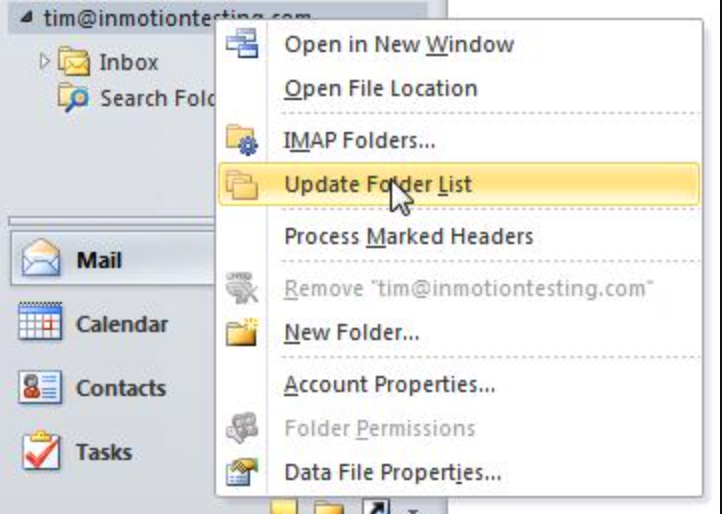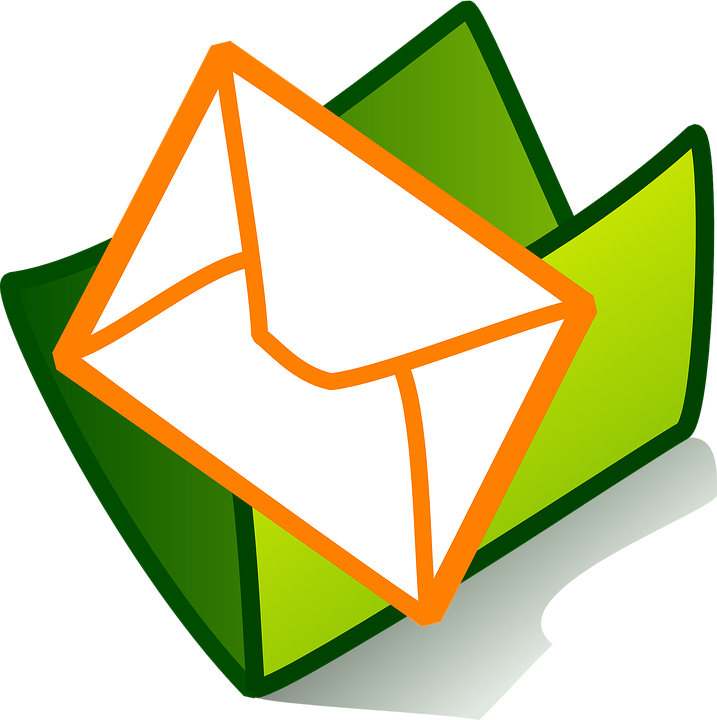
If you are using IMAP to connect to your email account you may only see your inbox folder and no other folders you may have set up in another mail application or webmail. An IMAP folder list can be downloaded to your Outlook 2010 email client so you can subscribe to it.
-
- Open your Outlook 2010 email client
- In the left pane, right-click on the top level folder for your IMAP account
- Click “IMAP Folders“
Contact iS
Contact us anytime. We appreciate meeting our clients and discussing their Design and Marketing ideas. Please use our Online Booking button in our navigation menu or send us a note here.
Office: 403.630.3409
Mailing Address: 47 Cedarbrook Close SW Calgary, Alberta T2W 5B8
Business Hours: 8am – 4:30 pm, Monday to Friday (MST)