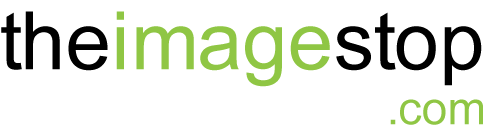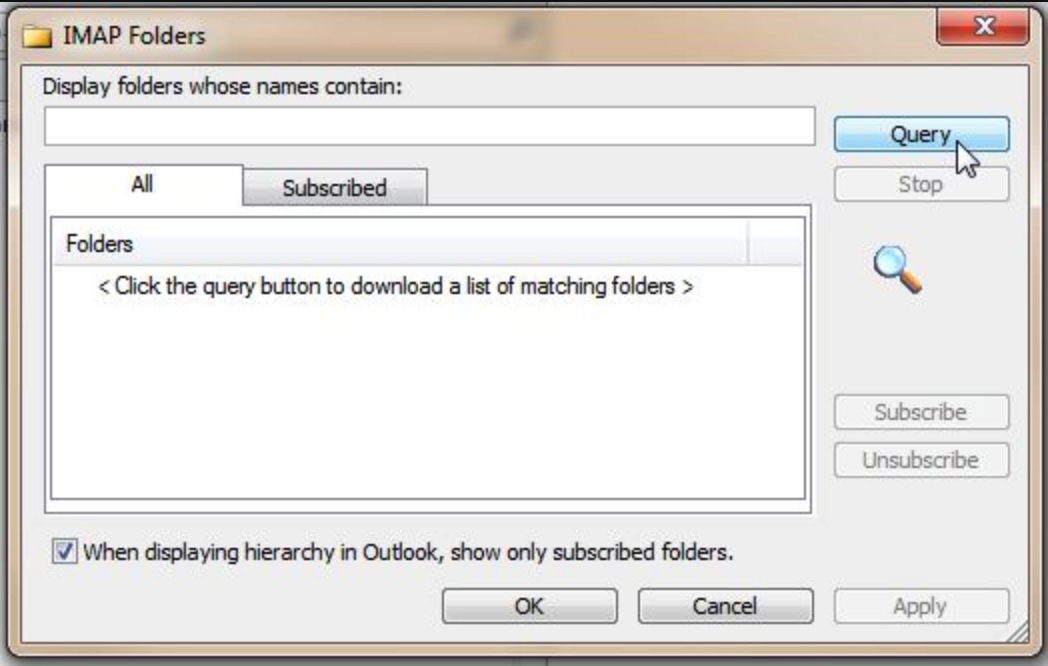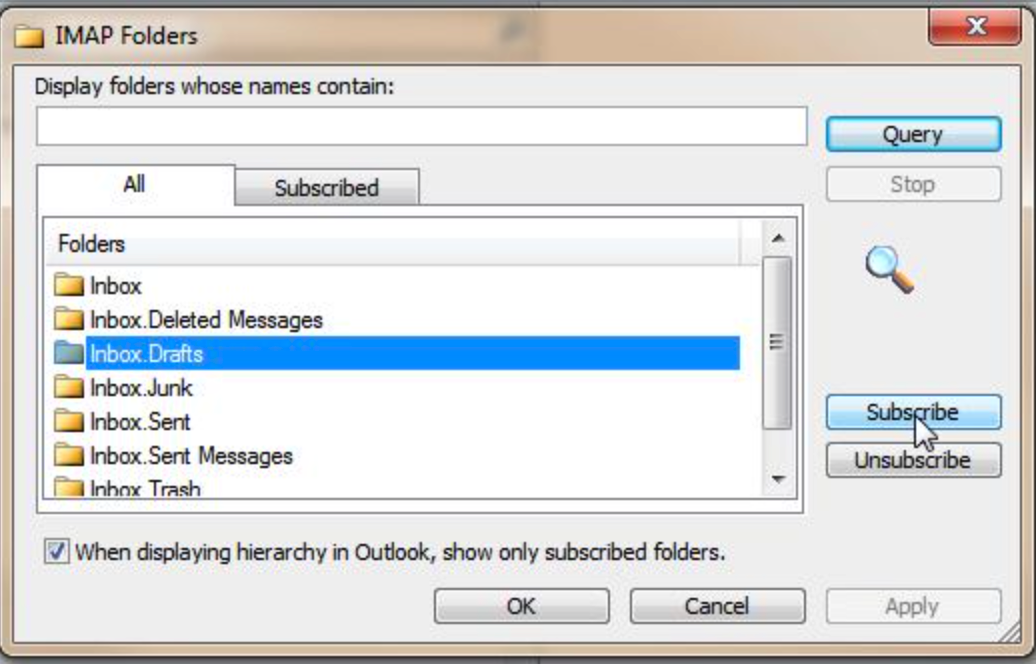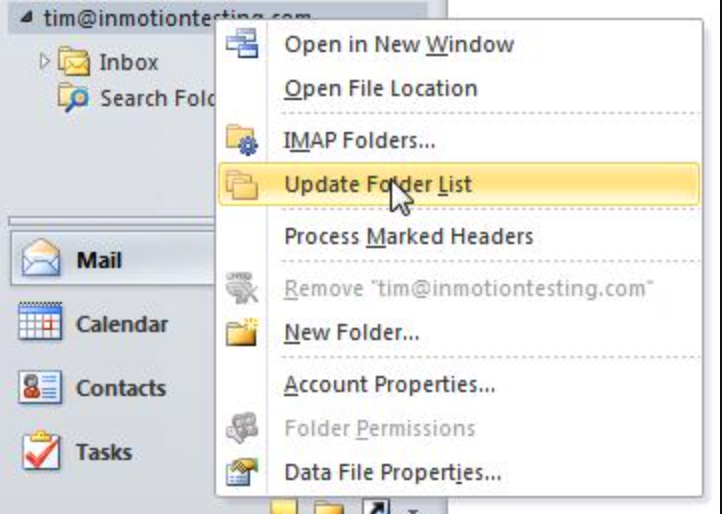How to subscribe to specific IMAP folders in Outlook 2010
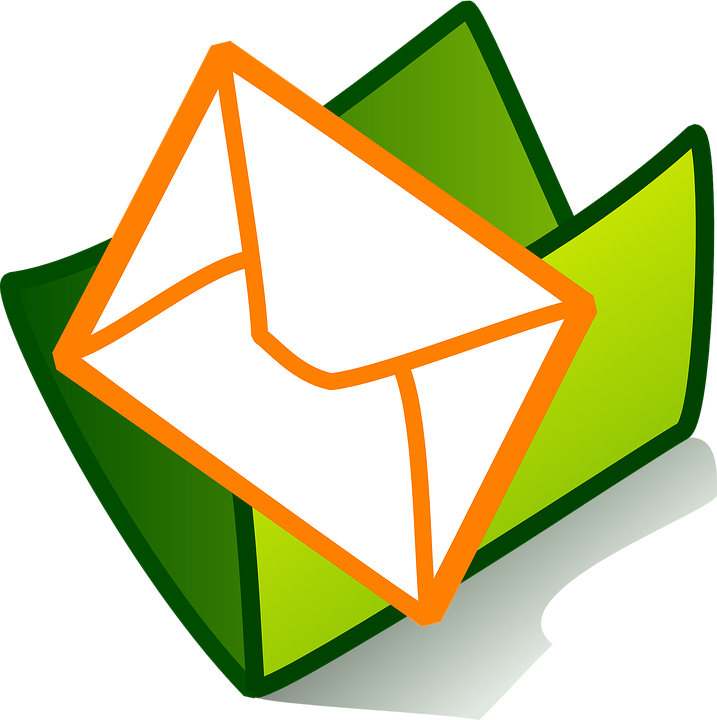
If you are using IMAP to connect to your email account you may only see your inbox folder and no other folders you may have set up in another mail application or webmail. An IMAP folder list can be downloaded to your Outlook 2010 email client so you can subscribe to it.
-
- Open your Outlook 2010 email client
- In the left pane, right-click on the top level folder for your IMAP account
- Click “IMAP Folders“
greg T
Owner and Creative Director | The Image Stop ltd.
Greg has been in marketing and advertising for over 30 years, 23 of the last years as owner of The Image Stop ltd. His background and schooling in this area coupled with his studies in human psychology have created repeated successes for bot his company and clients alike. For fun Greg practises and performs as a magician / impersonator and mentalist.
Contact iS
Office: 403.630.3409
Mailing Address: 47 Cedarbrook Close SW Calgary, Alberta T2W 5B8